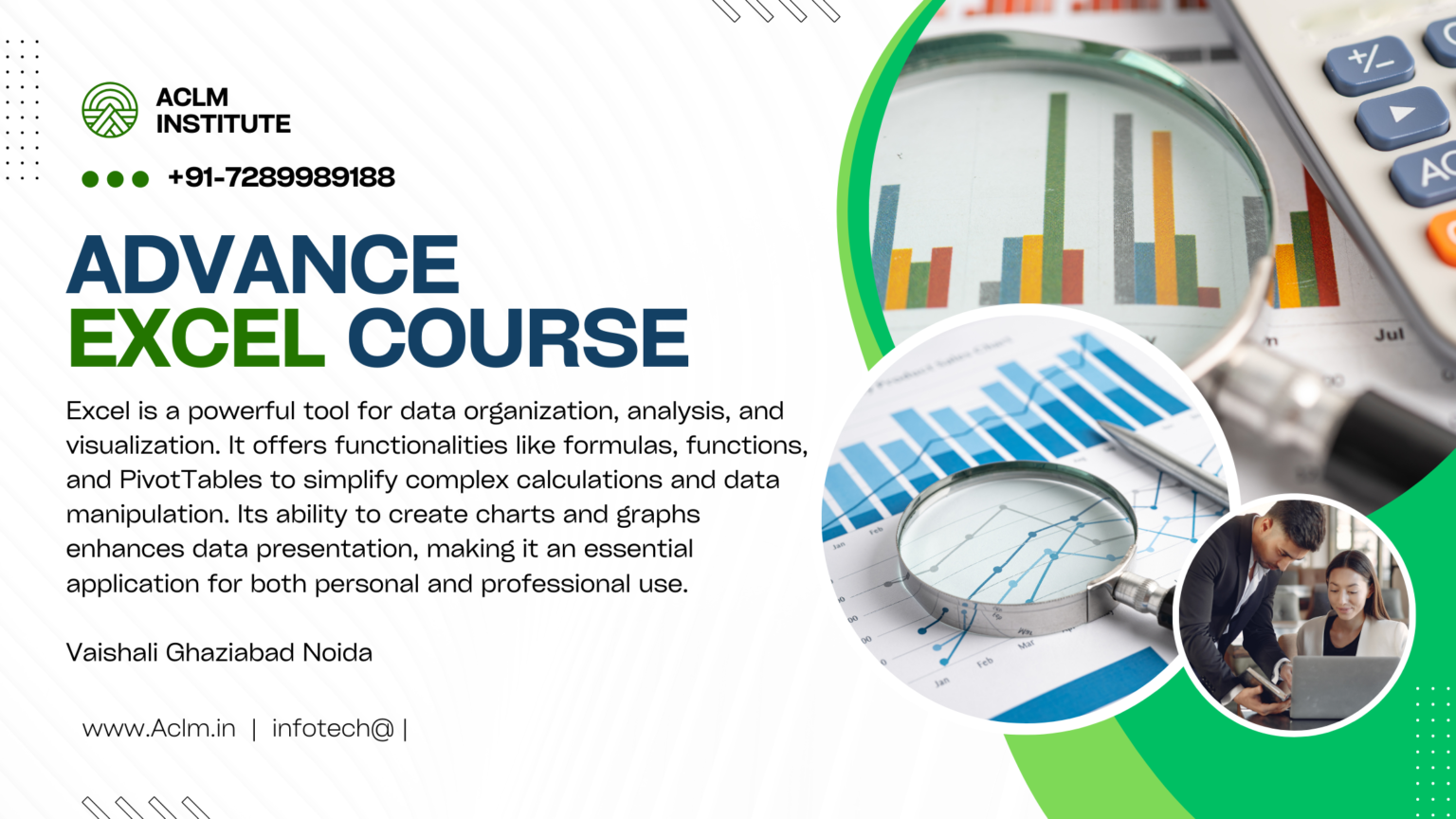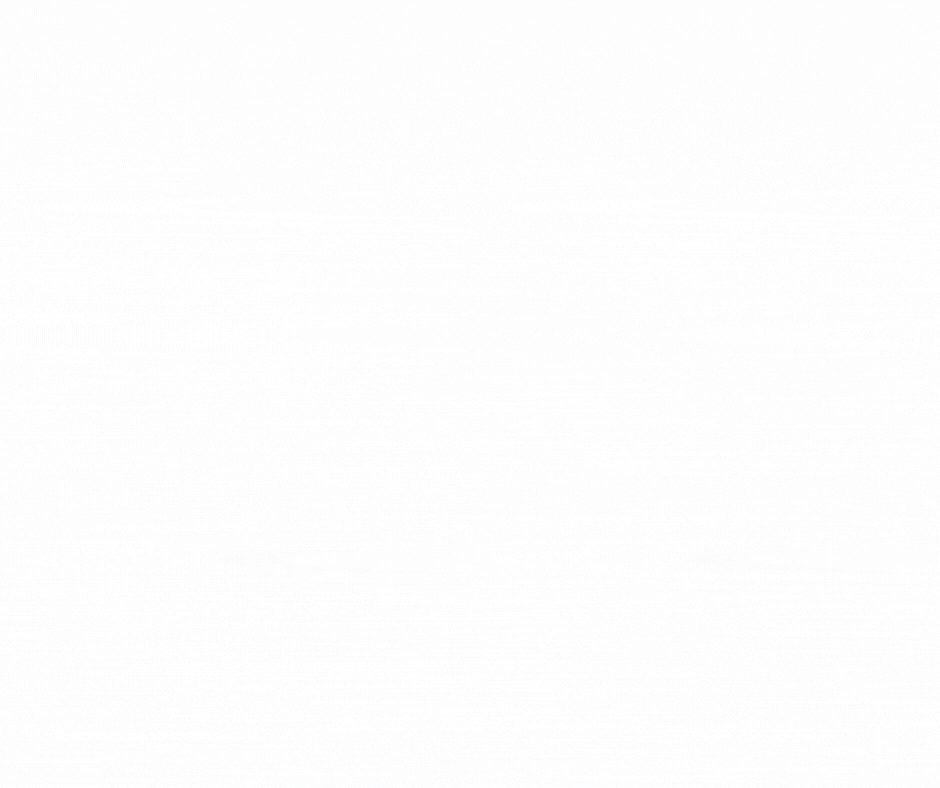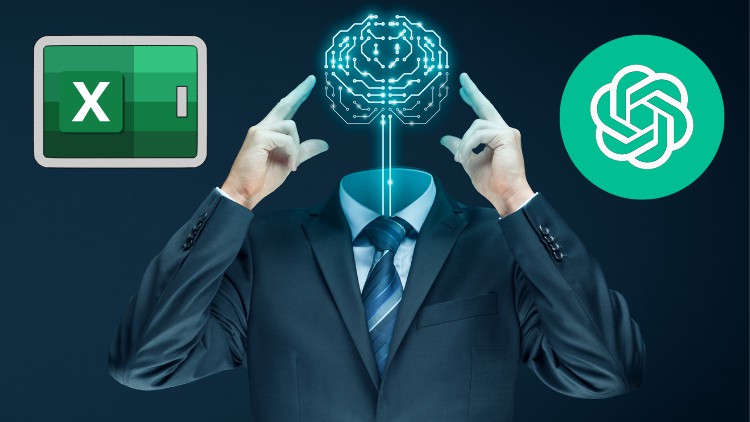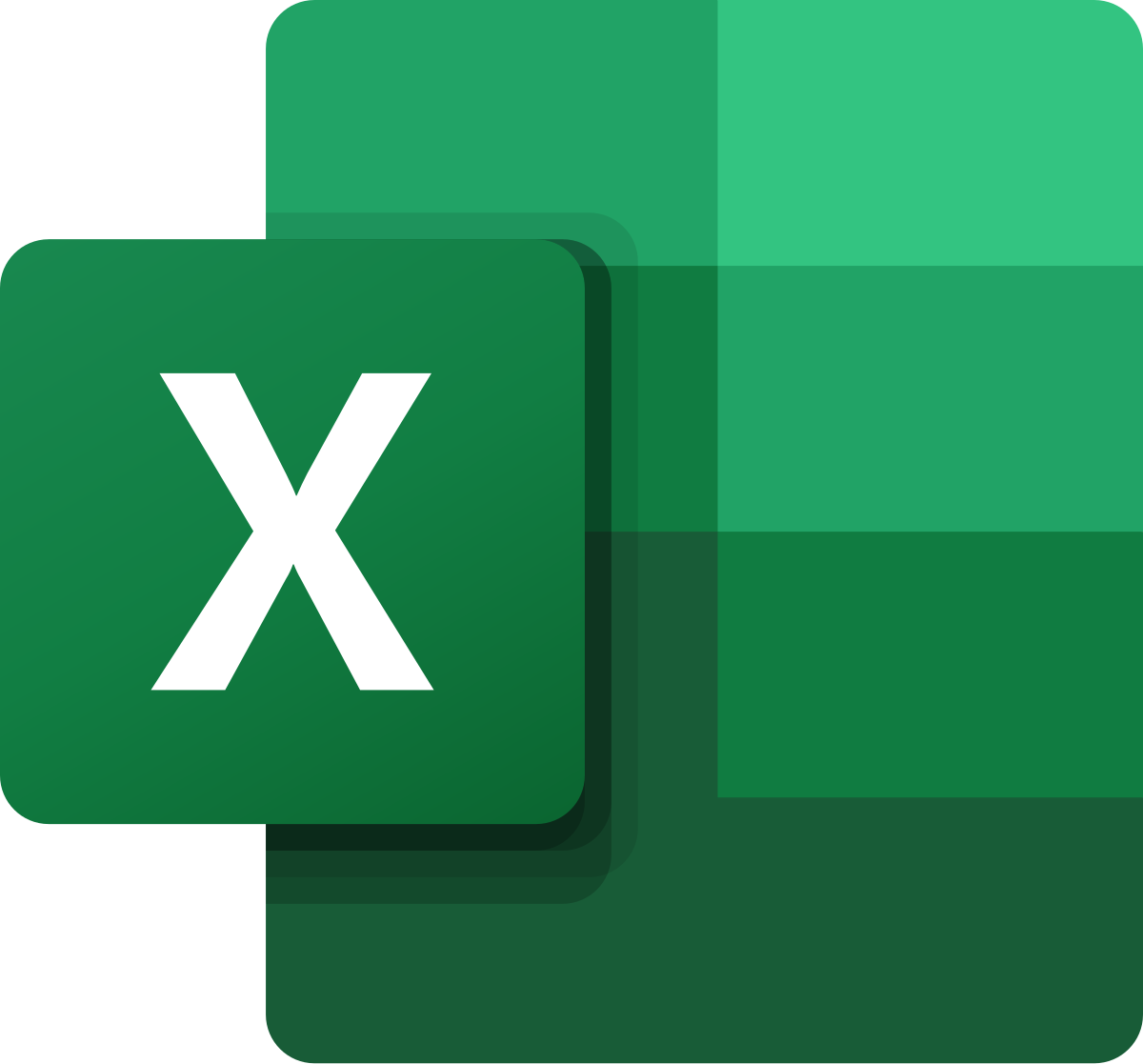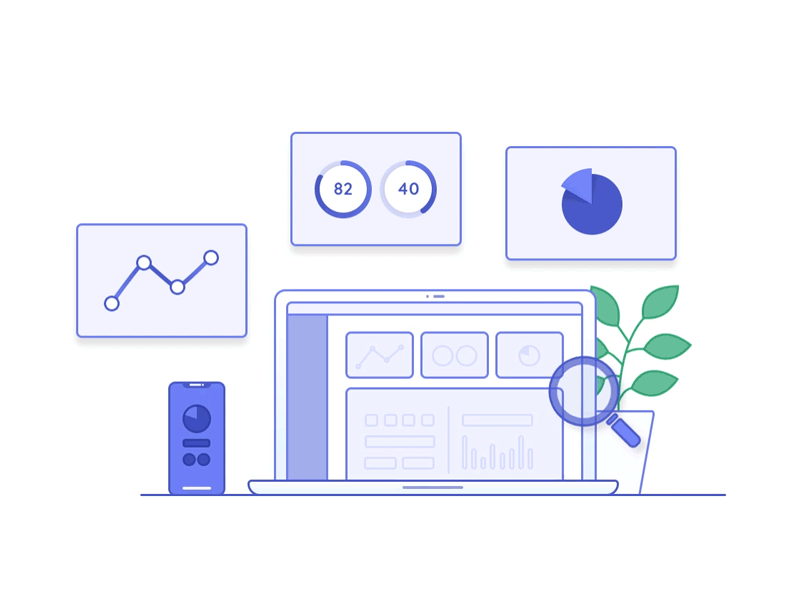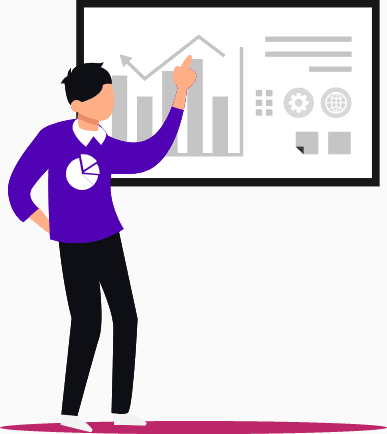
Advance Excel Course: Outcomes;
- 50+ assignments, Custom notes on Advance Excel and its various properties
- Command on more than 250+ formulas
- Flexibility to avail Regular as well as Weekend Classes
- For fast learners, daily classes of up to 5 hours of each class
- Test and Mock Interview Sessions for Interview Preparations
- Exposure on Real time work environment