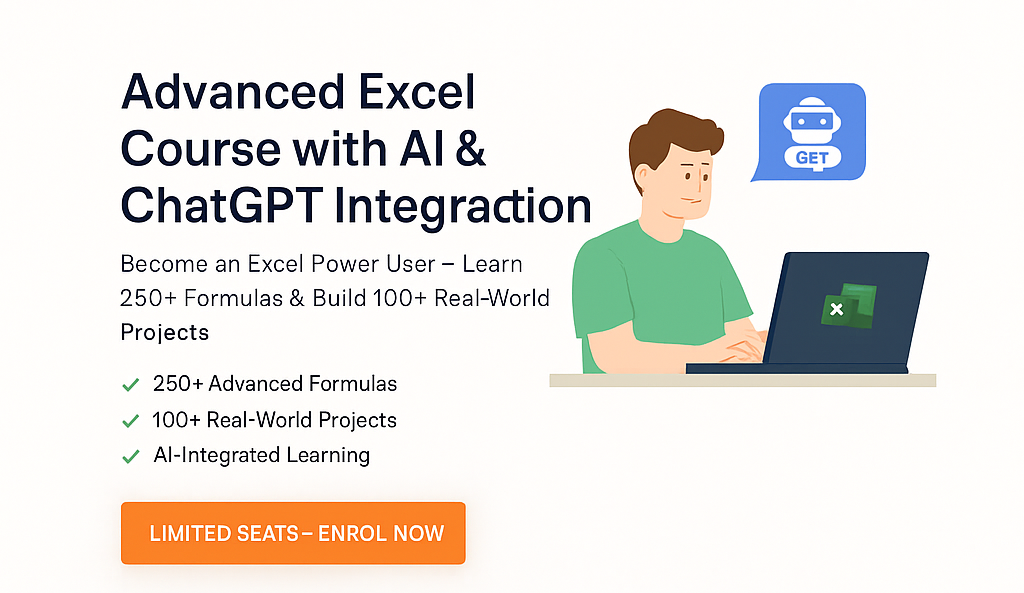
Certificate in Advanced Excel Online Course Low Cost, Online Advanced Excel Certificate, Advanced Excel Course with Certificate
🚀 Become an Excel Power User – Learn 250+ Formulas & Build 100+ Real-World Projects
Certificate in Advanced Excel
Unlock the full potential of Microsoft Excel with our Advanced Excel Course, now enhanced with Artificial Intelligence and ChatGPT tools. Whether you’re a student, working professional, analyst, or business owner, this course is designed to transform you into an Excel Power User with hands-on experience in automation, smart data analysis, and productivity tools.
 Why Choose ACLM?
Why Choose ACLM?
At ACLM Institute of Professional Studies, we blend practical training with AI innovation, helping learners build real-world Excel expertise used across industries.
We also offer:
🧑💻 Advanced Excel Course Overview
✔️ 250+ Advanced Excel Formulas
✔️ 100+ Assignments & Projects
✔️ AI & ChatGPT Integration
✔️ Power Query, PivotTables, VBA
✔️ Globally Recognized Certificate
✔️ Real-time Trainer Support
Also check our Online Courses and Career Programs for more skill-based learning.
What you'll learn in the Advanced Excel Course by ACLM
✅ Section-Wise Formula List (Grouped for Easy Learning)
📘 1. Basic & Logical Formulas
IF,AND,OR,NOT,IFERROR,IFS,SWITCHTRUE,FALSE,ISBLANK,ISNUMBER,ISTEXT,ISERROR
🔢 2. Math & Statistical Functions
SUM,AVERAGE,MAX,MIN,MEDIAN,MODEROUND,ROUNDUP,ROUNDDOWN,INT,MOD,CEILING,FLOORCOUNT,COUNTA,COUNTIF,COUNTIFS,SUMIF,SUMIFS
🔍 3. Lookup & Reference Functions
VLOOKUP,HLOOKUP,XLOOKUP,INDEX,MATCH,LOOKUPCHOOSE,OFFSET,INDIRECT,TRANSPOSE,FILTER,SORT
🕐 4. Date & Time Functions
TODAY(),NOW(),DATE,EDATE,EOMONTH,WORKDAY,NETWORKDAYSDAY,MONTH,YEAR,TEXT,DATEDIF,TIME,HOUR,MINUTE
✍️ 5. Text Functions
LEFT,RIGHT,MID,LEN,FIND,SEARCH,SUBSTITUTE,REPLACEUPPER,LOWER,PROPER,TEXTJOIN,CONCAT,CONCATENATE,TRIM,CLEAN
📊 6. Financial Functions
PMT,FV,PV,RATE,NPER,NPV,IRR,XIRR,XNPV
📈 7. Array & Dynamic Array Formulas
SEQUENCE,UNIQUE,SORTBY,FILTER,BYROW,BYCOL,SCAN,REDUCE
⚙️ 8. Power Query & Power Pivot
Column transformations
Conditional columns
Merge/Append queries
Data modeling with relationships
DAX basics:
CALCULATE,SUMX,RELATED,ALL
🧠 9. AI + ChatGPT Integrations
Generating Excel formulas using ChatGPT
Creating macros and VBA with AI prompts
Explaining complex formulas using AI
Automating reports with ChatGPT + Power Automate
🎓 Who Should Enroll?
-
Students preparing for jobs or internships
-
Working professionals upgrading their skills
-
Accountants, analysts, HRs, and managers
-
Entrepreneurs automating business reports
-
Anyone curious about AI in everyday tools
🛠️ Tools & Skills You Will Gain
Excel (2016, 2019, 365)
Power Query, Power Pivot, PivotTables
Excel VBA & Macro basics
Integration with ChatGPT & AI tools
Advanced charting & dashboard design
Time-saving tricks used by Excel pros
 Additional Support with ACLM
Additional Support with ACLM
-
AI-Powered Learning Approach
-
Lifetime Access to 100+ Projects
-
Globally Recognized Certification
-
Expert Mentors & Live Support
-
Learn Anywhere – Mobile + Desktop Compatible
🧾 International Certification by ACLM
Earn your Advanced Excel Certification with ACLM, showcasing your ability to handle complex data, create dynamic reports, and use AI to automate workflows. Great for LinkedIn, resumes, and job interviews.
🌎 Global Reach – Learn From Anywhere
This course is 100% online and accessible worldwide. Join from any country and become an Excel expert, right from your home. Support available in English and Hindi.
💬 What Our Learners Say
“This course changed the way I use Excel forever. The AI part blew my mind!”
– Priya S., Data Analyst, India
“I created a full MIS dashboard with GPT’s help using Excel. Highly recommended.”
– John M., Accountant, UK
Placement Statistics for Advanced Excel Course
 Enroll Now – Limited Seats Available!
Enroll Now – Limited Seats Available!
Ready to upgrade your Excel game with AI power?
Join thousands of learners who’ve mastered Excel with ACLM.


 FAQ - Advanced Excel Course
FAQ - Advanced Excel Course
 Frequently Asked Questions
Frequently Asked Questions
Q1. Do I need to know Excel before joining this course?
Q2. How is ChatGPT used in this course?
Q3. Is this course certified?
Q4. Can I access the course from my phone or tablet?
Q5. Are the assignments real-world based?
Q6. How long is the course?
Q7. Will I get help if I get stuck?
🔗 Useful External Links
🔄 Other Recommended Reads
(If you have or plan to add blog pages)

