Power Plus Courses
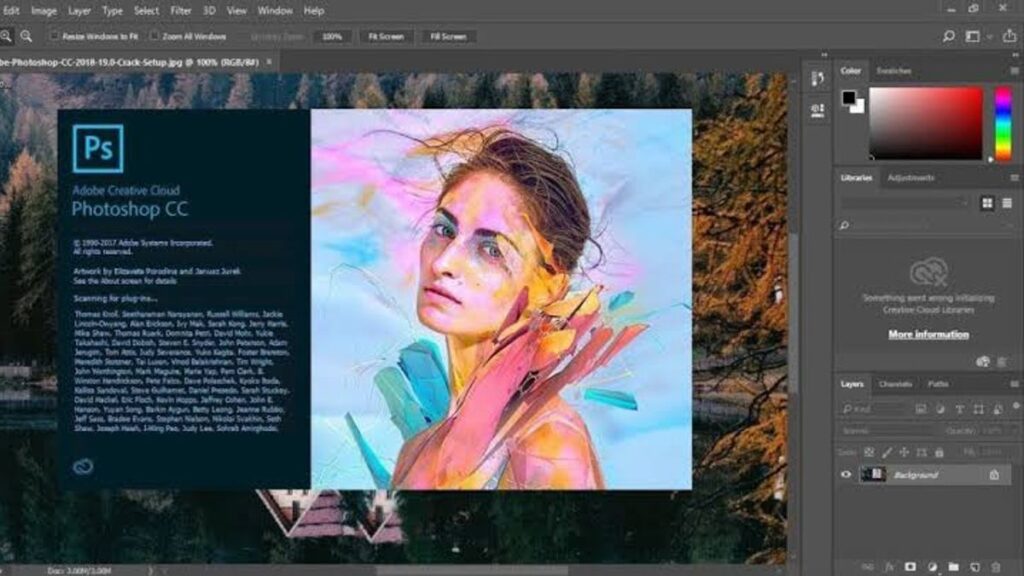
#1-“Advance Photoshop Training”
Tags :
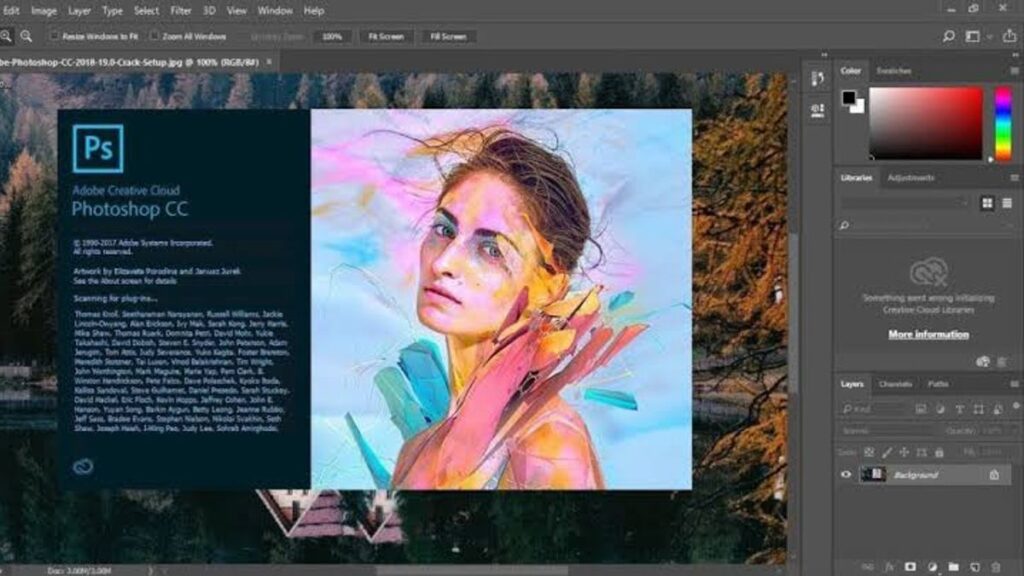
If, any one (or all) from above is going to “Yes”, Photoshop Training is made for you. Very simple and easy to learn. Very interesting tools by adobe (provides Photoshop Software). Let us discuss more about Photoshop Training.
In the Photoshop Training by ACLM Institute of Professional Studies, you can easily learn to create canvas. You will also learn to make layers over image for the digital effects using Photoshop. ACLM will also teach many innovative ideas to make good and presentable design using Photoshop. You can easily work on raw / old image / photos and can make it just like new image.
Not only an static image; rather you will also learn to make animations using Photoshop. You can add many more creativity to your design during the training. Our creative environment teaches to generate your own ideas. Photoshop also serves the purpose of all, who wish to learn the fundamentals of digital image editing, manipulation and correction.
If you are a Photographer, it will enhance your skill and you can easily correct photographs. It is essential for Photographers who prefer to work in the RAW image format, it is a popular image changing software package.
You can easily run Photoshop Software on any machine either it is Windows based or a Mac. You can also choose it from different versions of Adobe Suits.
To proceed with the training, aclm makes very simple registration process. You can also register yourself online or by visiting to our office located in Vaishali. It is really very near to Vaishali metro station. Since, we are at a centre of delhi ncr, we encourage candidates from Vaishali, Indirapuram, Kaushambi, Sahibabad, Vasundhara, Noida and Greater Noida to pursue this course.
Learn all menu bar, Tool Bars and respective tools. Easily learn how the channel work, docking, layer and layer groups. Creating / Saving work spaces. The Application bar, Learn the display options with image ans canvas rotation along with Basic and important shortcuts.
Explore the Photoshop Environment, Using Photoshop Workspaces, Customize Menus, Explore Adobe Bridge, Photoshop preferences
Learning about Color, Basic color theory, Kuler, Learning the Brush tool, Retouching Images, Create a Gradient, Using the History Brush tool, Using the clone and healing tools, Blurring/Sharpening, Dodge and Burn
Adjust the Tonal Range of an Image, Using Adjustments, and Working with the Adjustments panel, Work with Filters,
Smart filters, working with Layers and Selections, Create and Use Layers, Create and Use Smart Objects, Create Layer Styles, Work with Multiple Layers, Create and Modify Selections
Magic Wand Tool, Working with Oval and Circular Selections, Selecting with the Lasso Tools, Cropping an Image and Erasing with a Selection, Quick selections, Content Aware Scaling, Masks and Channels, Creating a Quick Mask, Editing a Quick Mask, Saving a Selection as a Mask, Editing a Mask, Extracting a portion of an image, Applying effects, Creating a Gradient Mask, Applying Effects Using a Gradient Mask, Using the Masks panel
Correcting Digital Photographs, Editing with Vanishing Point Perspective, Correcting Image Distortion, Creating a photo gallery and contact sheet, Typographic Design, Using type, Creating a Clipping Mask From Type, Formatting Controls, Designing a Paragraph of Type, Warping a Layer, Importing/Exporting, Placing and importing different file types, Saving images for the web, Using Save for Web and Devices, Saving images for print, Photoshop and Animation – Basics, Creating animations, key frames, animating properties, animating styles, Exporting Animations
Importing Video, Applying Effects to Video, Basic Video Edits, Exporting Video, Key frames, Photoshop and 3D – Basics, Importing 3D files, Compositing 3D and 2D, 3D File Formats, Using Styles with 3D, Using Masks with 3D
Placing Photoshop files into Dreamweaver, Placing Photoshop files into In Design, Placing Photoshop files into Illustrator, Placing Photoshop files into Flash, Using Photoshop files with Bridge
Organizing files in Bridge, Photoshop scripts within bridge, Meta-data and your images, Export to pdf, Bridge views (inc. the Carousel view), Search and find, Preview 3D images and panoramas (created by Photoshop), Camera Raw
Counting, Measuring, Adobe Bridge, Loupe, Compare, Stacking, Color management, Rotations, Ratings, and Labels, Batch re-naming, Customizing, Slideshow, Photoshop scripts within bridge, Meta-data and your images, Export to pdf, Search and find, Preview 3D images and panoramas (created by Photoshop), Camera Raw 5, Interface, White balance, Saving changes, Exposure, Warnings, Vibrance/Saturation, Tone curve adjustment, HSL controls, Colors to Black and white, jpgs and tiffs, Actions, Running, Loading, Recording, Editing,
Background Eraser/Magic Eraser, Extracting, Layer Masks, Masking Shortcuts, Quick Mask mode, Refine Edge
Clone source, Healing Brush, Spot Healing, Patch, Quick Masking, Editing brightness and contrast, Curves, Brightness + Contrast, Shadow/Highlight, Levels – input and output, Advanced Compositing – Stacks, Auto Align, Auto Blend (Photo merge), Image stack processing, Creating 360 Panoramas, Extended Depth-of-field
Color balance, Color primaries, Color complements, Hue-Saturation, Hue Adjustment, Refining the color range, Sharpening, Unship mask, Smart sharpen
Layer Comps, Layer Clipping, Fills, and Adjustment layers
How to create smart objects, How to use smart objects, Smart filters, Vanishing Point, Planes and perspective, Multiple planes, Gridlines – exporting, Cloning, Healing, Blending, Masking/Shading, Adding type, Swinging planes, Wrapping art, Measuring,
Displacement maps, Lighting, Patterns
Editing Animations, Animating 3D objects, Animating Camera position, Exporting Animations, Photoshop Video – Advanced, Preview/Export audio, Advanced Key frames, Advanced Editing, Video Effects, Using Filters, Using Styles, Cloning Video, Healing Video, 3D and Video
For the WII, For the PSP, for mobiles, Using Device Central
Paint directly onto 3D models, Convert 2D images/gradient maps into 3D objects, Volume Rendering, Wrap a 2D design onto a 3D object, Use video layers as textures, Presets, Export 3D layers
Placing Photoshop files into Dreamweaver, Placing Photoshop files into In Design, Placing Photoshop files into Illustrator Placing Photoshop files into Flash
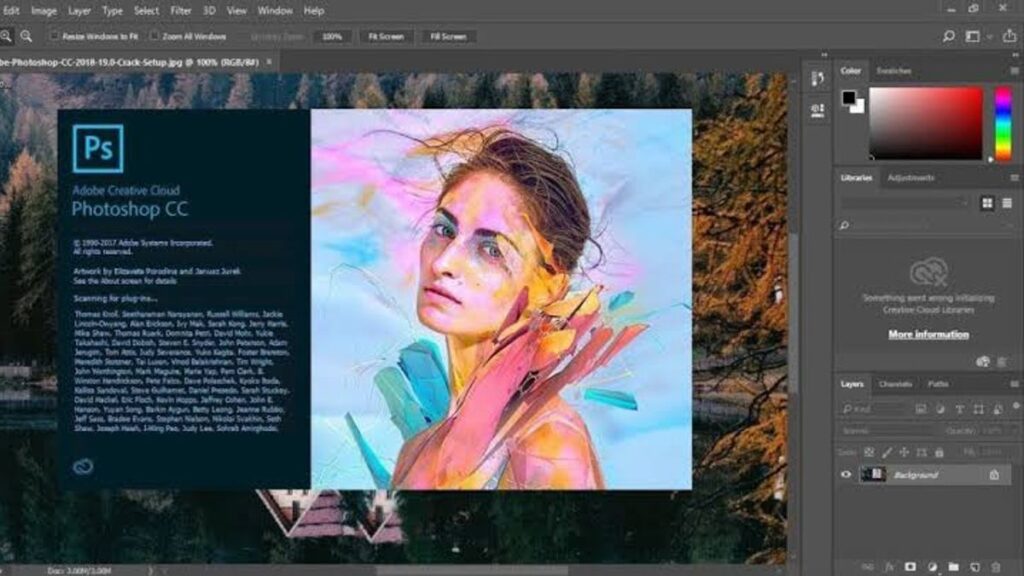
EXCELLENTTrustindex verifies that the original source of the review is Google. Aclm institute is best...plzz visitTrustindex verifies that the original source of the review is Google. Peaceful place for study must visit hereTrustindex verifies that the original source of the review is Google. ACLM is best institute in ghaziabad....Trustindex verifies that the original source of the review is Google. ACLM is one of the best IT training . I have completed my digital marketing course recently. Thanks to Amit sir for making me learn the things easily. It has been a great experience learning from you....Trustindex verifies that the original source of the review is Google. Best institute for data analysis and digital marketing. Go for it.Trustindex verifies that the original source of the review is Google. Best institute for digital marketing training. You can learn lotTrustindex verifies that the original source of the review is Google. Really appreciable. ACLM entire team is simply superb.Trustindex verifies that the original source of the review is Google. I've completed my Power BI and SQL course from here. The classes were very informative and consisted of various case based assignments for hands on experience of the tools and easy understanding.


ACLM, sincerely thanks to our entire supporters to make it successful and made a brand globally for Data Analytics.
We Promise that our entire team is always helpful endevaour.
Education is the key to success - Indira Gandhi
| Cookie | Duration | Description |
|---|---|---|
| cookielawinfo-checkbox-analytics | 11 months | This cookie is set by GDPR Cookie Consent plugin. The cookie is used to store the user consent for the cookies in the category "Analytics". |
| cookielawinfo-checkbox-functional | 11 months | The cookie is set by GDPR cookie consent to record the user consent for the cookies in the category "Functional". |
| cookielawinfo-checkbox-necessary | 11 months | This cookie is set by GDPR Cookie Consent plugin. The cookies is used to store the user consent for the cookies in the category "Necessary". |
| cookielawinfo-checkbox-others | 11 months | This cookie is set by GDPR Cookie Consent plugin. The cookie is used to store the user consent for the cookies in the category "Other. |
| cookielawinfo-checkbox-performance | 11 months | This cookie is set by GDPR Cookie Consent plugin. The cookie is used to store the user consent for the cookies in the category "Performance". |
| viewed_cookie_policy | 11 months | The cookie is set by the GDPR Cookie Consent plugin and is used to store whether or not user has consented to the use of cookies. It does not store any personal data. |
PL / SQL for Professionals (Designed by Experts). Learn to handle huge data quickly
Thank you for submitting the form.
WhatsApp us